Today, I'm doing a review on the M8S Android TV Box and will also give my opinion on what I have found to be some of the best repos (repositories) and add-ons.
For those of you who haven't heard of these tv boxes, let me quickly give you a run down. You can buy a tv box from, just about anywhere nowadays and depending on what type of operating system you prefer. I always go with Android because I just prefer Android over other systems. I like the selection of apps, it's ease of use and it's functionality. So my review today will be from an Android box perspective.
The main system of the box is a little thing called Kodi. Kodi can be download and added to any device or operating system and with that installed a world of doors open to you. You now have access to some of the best repos, amazing add-ons and of course what you have been waiting to here...live tv and movies!!
I like the box so far, although it has given me problems and I have had to completely reset it back to factory settings. I'm still very pleased with the box and am amazed at all the great things I can view now vs cable or satellite tv subscriptions.
So once you have downloaded Kodi, which can be put on your phone, tablet, computer, or tv box you can then begin to add the different repos and add-ons that correspond.
Three of the absolute best repos that I use and have found to have the most bang for your buck are listed in order from awesome to good.
1. Superrepo
Superrepo is by far the best and has the most add-ons and different repositories all in one.
Source: http://srp.nu
2. Fusion
Tvaddons has put together a great repo and has a ton of great add-ons or apps you could say.
Source: http://fusion.tvaddons.ag
3. Dexter Tv
Dexter Tv is great and yes, you can catch live tv from its add-ons but I have had quite a bit of trouble with this one and it can work one day, and then be down for a week. It really all depends on what the problem is. So, I like it but it drives me crazy at times as well.
Source: http://dexteriptv.com/repo
These are the only repos I have installed on my box. To install a repo, it is pretty simple and I can show below. :)
To add a source or repo to your Kodi system, open Kodi and go over to the tab that says Settings>File Manager>
Once you have opened File Manager. It should look like this, in the picture above. Click on Add Source>
Click where it says None. It will delete for you and begin typing the source link. An example in the box below.
Then click the box right underneath and type the name of the repo, for this example it says Superrepo. Tip**To make the name go to the top of the list add a period in the front of the name. Click OK.
Next, go to System>Setting>Add Ons
Install from Zip file and this is where you'll find the source you just added. Click on the name of the file to open>
Choose your operating system for Kodi, you can find that info under your Kodi Setting on the main menu or just pay attention to what it says when you open Kodi and write down the operating system you see. (Example, Isengard or Helix or Gotham or Jarvis.)
Open the repo and it will install for you and enable that repo. Then all you have to do is go back into the System>Setting>Install from Repo>Addons>Video Addons..and this is where you can enable the add-ons or app which has all the good content you want to see.
So an example would be let's say I want to watch live tv.
I'm going to add a source to my box described above and the open the repo I just added. After that has installed, I need to install the Exodus repo and addon located inside the fusion tvaddons file that was just installed.
Once the repo for Fusion is installed. Open System>Setting>Install from Repo>Exodus Repo, it will enable. Then System>Setting>Video Addons>Exodus Addon and click to open that and enable it. Once that is installed, you can back completely out of that. Back to your main Kodi menu and choose Video>Addons>Exodus
Once inside you have a wide range of possibilities. You can view Live Tv, Watch movies that are in the theaters and have access to all your favorite show and series from most of the major networks.
And this is just one of the repos and add-ons you can add. The list just gets bigger. According to Superrepo's site they have a list of 3,696 add-ons. That is crazy and awesome!
Now, before you get all excited like I did. Just remember this. They run off of servers just like anything else. Systems go down, links get updated and have to be refreshed. The cache needs to be cleared daily, and at times can make you pull your hair out but I do love my M8S Tv box and my favorite part is all the money I save from not paying my cable bill.
Some of my favorite add-ons are CloudTV, tons of live tv channels as well as movies and sports. Most of these add-ons are available under the Superrepo and once enabled give you access to a bunch of different shows from sports to cartoons, live tv, movies, documentaries, and many more!
I also like Dexter Tv, Channel Pear, Ice Films, Phoenix, Aka Monster. All available and most work without any glitches. Dexter Tv came give you trouble and some of the add-ons won't work occasionally. Make sure you clear the cache before doing anything crazy like factory resetting your box like I did and had to learn the hard way.
I hope this review is helpful in some way and good luck with your tv boxes!
Kodi can be downloaded here




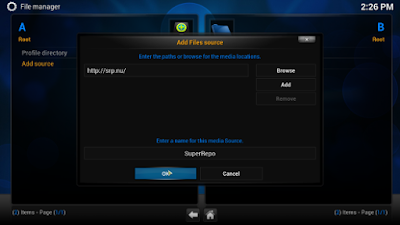


No comments:
Post a Comment
Thank you for commenting!