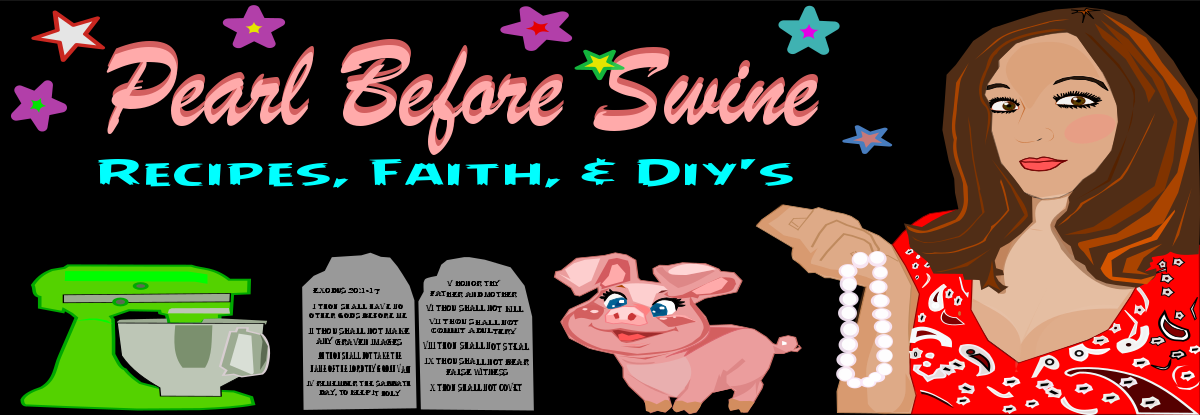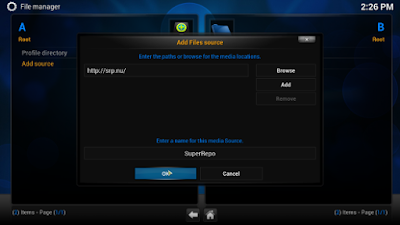Quickly read through the recipe and got all the ingredients I'd need. This is a little bit different than the normal Pinto and Ham soup because you add Chili Powder, Lemon Juice, and Tomatoes but man is it good and beans are super good for you! In just 1/2 cup you're getting 8g of Protein. Which is a bonus, I love food that is good for you and tastes great.
The ingredients of the package are as follows:
Northern, Pinto, Large Lima, Yelloweye Bean, Garbanzo, Baby Lima, Green Split Pea, Kidney, Cranberry Bean, Small White, Pink Bean, Small Red, Yellow Split Pea, Lentil, Navy, White Kidney, and Black Bean.
What You'll Need For The Recipe:
20oz. 15 Bean Soup Bag
1 Cup Onion
1 14.5 oz. can Diced Tomatoes
1 tsp Chili Powder
Juice of 1 Lemon
1-2 Cloves of Garlic
Optional- 1lbs of Ham, Ham Hocks, or Smoked Sausage.
After having the soup last night you could even do it more of a gumbo-style and add potatoes, chicken, ham, or whatever type meat you prefer. This can really be done in so many fun ways.
It makes a large stew pot full or two 16qt cooking pots. I used two and made one for me and one for my Mama <3 font="" nbsp="">
Now you can do this two different ways, one is the Traditional Way and two is the Quickcook Way. I choose to do it the Traditional Way. I will show you both of them below.
Traditional Way:
- Rinse Beans in water always before using, there can be rocks or other debris in the bag that you won't want in your soup.
- Place Beans in covered pot with 8 cups of water for 8 hours or even overnight if you wish. I let mine soak just under 5 hours and was fine.
- After soaking beans, drain, rinse and place back into cooking pot.
- Add 8 cups of water and onion. Add any meat you are using at this time as well. For me, I used a brown sugar ham that I had baked the night before. The ham was sweet and added a nice caramel sugar taste to the soup. The smell coming from the ham cooking in the soup was almost unbearable. It was hard to weight for it to be fully cooked. I also added my salt and pepper at this step.
- Bring Beans to a boil, reduce heat and simmer covered for 1 1/2- 2 hours. Stir Occasionally.
- After simmering, add tomatoes, chili powder, lemon juice, and garlic. Simmer covered for another 30 minutes.
The beans soaked for about 4 1/2 hours and the whole cooking time for me was about 2 hours total. I cooked the beans, ham, and onions for about 1hr 45 mins and then added the rest of the ingredients and cooked another 10 mins or so. Now remember that I did have mine in two separate pots which helped to speed up the cooking process.
Once fully cooked, and that can be tested by either having a bitty or I used a knife to stab the beans and see if they were soft.
I served it with a warm french bread and butter. My kids which are 8 and 13 and very picky ate it and liked it. So two thumbs up!! I'd definitely make it again and will be a new family favorite.